Cast your Chromebook Screen to a PC or Mac
Mirroring360 is designed for teachers, students, and business presenters with a focus on ease-of-use and being fast-to-share. It is a collaboration tool suite for collaboration and screen sharing for 1:1 education, BYOD classrooms and boardrooms.
It works similarly to Chromecast but the Mirroring360 advantage is that this is designed for large deployments and networks. Mirroring360 provides an easy way for teachers and students to cast their device screens to a computer across VLANs and subnets.
Get started in two easy steps
- Click here to add the Mirroring360 Sender Chrome App (free) to your Chrome browser
- Install the Mirroring360 (receiver) software (free trial, buy from $11.99
$14.99) on the receiving computer (PC or Mac)

- Mirror your Chromebook or computer to another computer, instantly and wirelessly!
- Up to 4 Chromebook or computer screens can be shared simultaneously
- Real-time share ANY application, files, or multi-media content from your Chromebook or computer
Here’s what you need to do to cast your screen
- Run the Mirroring360 Receiver app
- You will see the Computer Name and 9-digit code that you can use to connect below

- Click the Mirroring360 icon in the upper right corner of your Chrome browser
- Choose whether to cast your desktop or just your current browser tab.
- Enter the 9-digit code shown in the Mirroring360 app (example above) or select the computer by name from the list.

Note: Sound is available when casting the Current Tab. If you want to cast your full Desktop with sound, we recommend the Mirroring360 Sender for Windows.
In addition to casting your Chrome screen to your receiving PC or Mac, you can also cast screens from your iPhone, iPad, Android Phone and Android tablet. Just click the “Mirroring 360 (receiver) software link below to find instructions and app links to cast from each device.
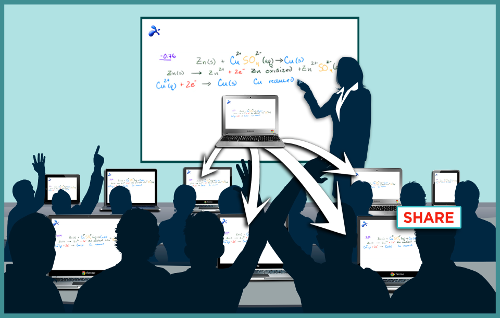
- Share your Windows computer screen with up to 40 participants
- They view your screen by going to a simple viewit.at URL with the web browser on their Chromebook. No download or install required!.
- Participants also view via a web browser on phones, tablets, and computers.
- Great for in-room participants to view on their own screen and for remote participants on conference calls to quickly see your screen
Mirroring360 is deployed in thousands of schools, school districts and businesses, and is enjoyed by millions of teachers, students and satisfied users.
Get started now
- Click here to add the Mirroring360 Sender Chrome App (free) to your Chrome browser
- Install the Mirroring360 (receiver) software (free trial, buy from $11.99
$14.99) on the receiving computer (PC or Mac)
